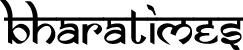How to manage your account on Netflix
How to manage your account on Netflix
Netflix allows you to enjoy films and series anytime and anywhere. The recent announcement of its upcoming film slate, including Monica, O My Darling, and The Archies, as well as the return of fan favourite series Jamtara, Mismatched, Fabulous Lives of Bollywood Wives, and more, makes it all the more entertaining for you not to miss any of it. Make your streaming experience even better with these 5 tips to manage your account on Netflix.
Create, change and delete profiles: Add up to five different profiles on a single Netflix account, each with its own customisations. Select ‘Add Profile’ from the ‘Manage Profiles’ page. Name the profile and select ‘Save’. The new profile should show on the list of profiles on your account. You can customize or change profiles from the ‘Manage Profiles’ page. Choose the profile you want to change and customize the name, image, or language on the profile. You can also delete a profile you no longer wish to use by going to ‘Manage Profiles’, choosing the profile you want to delete, and selecting ‘Delete Profile’.
Please note: The main profile on your Netflix account can’t be deleted, and once you delete a profile, the viewing history and games saved for that profile will no longer be available.
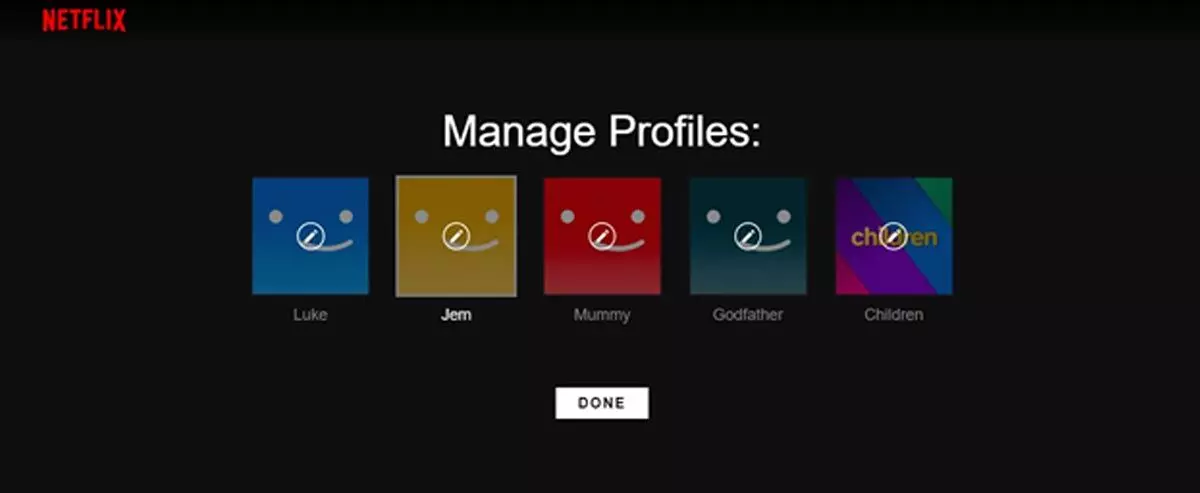
Lock your profile: Don’t want others sharing the account to sneak into your profile? Enable the profile lock option to keep others away by going to the ‘Profile & Parental Controls’ section under ‘Account’. Select the ‘Profile Lock’ option and confirm your Netflix password. Enter your desired pin, click on ‘Save’ and enjoy uninterrupted content from across the world.
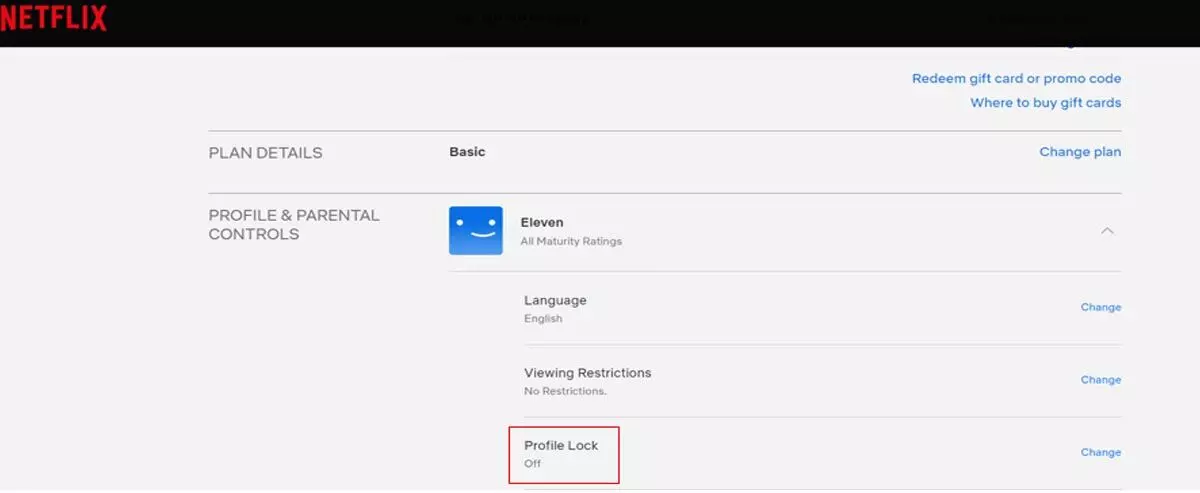
Pro tip: If you forget your Profile Lock PIN, click on ‘Forgot PIN?’ at the bottom of the screen. Enter your Netflix account password and view or change the Profile Lock PIN that was created for the profile.
Set viewing restrictions: Make informed viewing choices for you and your family with maturity ratings on Netflix. Choose the types of TV shows, movies, or games your kids can watch or play by managing their profiles individually or create a profile with the Netflix Kids experience. Change the ‘Viewing Restrictions’ setting under ‘Profile & Parental Controls’. Enter your password to set the maturity rating level for the TV shows and movies you want to allow in that profile and select ‘Save’. TV shows, movies, and games above the selected maturity level will be removed from the profile.
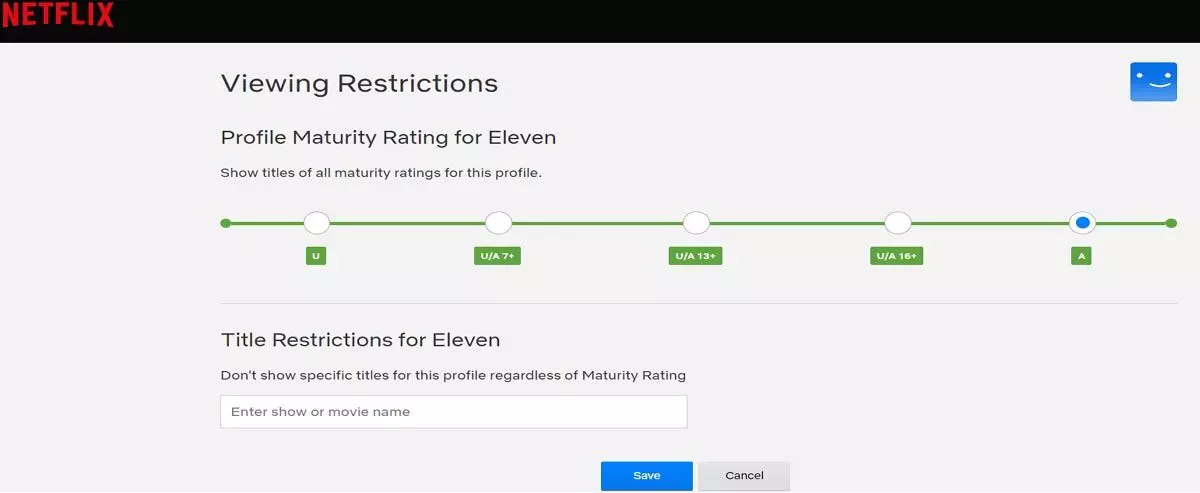
Please note: Game ratings correspond to the TV show or movie maturity settings set for the profile.
Change email and phone number: If you wish to change your primary Netflix email address or phone number, go to the ‘Account’ page and select ‘Change account email’ or ‘Change phone number.’ You may be asked to verify with an OTP on your registered email address or phone number or by confirming your payment details. Once done, enter the new email id or phone number and the current account password and click ‘save’.
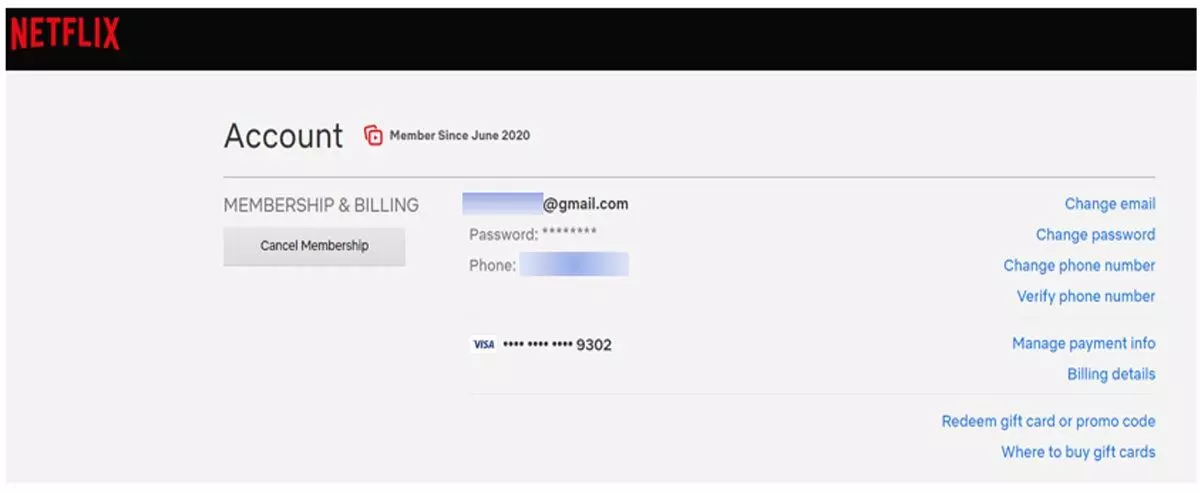
Please note: Once you save the changes, you may also have to update the email address in the ‘Membership & Billing’ section.
Stop someone from using your account: If someone is using your account without permission, change your Netflix password and sign out of all devices connected to your account. You can reset your password by email, by text message, or by recovering your account info using billing information. Signing out of all devices will remove the devices connected to your account, and you will need to sign in again with your new password on any devices you wish to use.